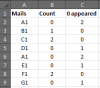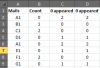I use Excel VBO to create excel instance > open that particular workbook and show it. Now, i need to open folders that consist of multiple workbooks and read in the data inside the workbooks to consolidate them.
Example of such situation
Folder 1 - File name : 20180101
| Mails | Count |
------------------
| A1 | 0 |
| B1 | 1 |
| C1 | 2 |
| D1 | 0 |
Folder 2 - File name : 20180102
| Mails | Count |
------------------
| A1 | 0 |
| E1 | 0 |
| F1 | 2 |
| G1 | 0 |
Expected results: My new excel file with:
| Mails | Num of times 0 has appeared |
---------------------------------------
| A1 | 2 |
| B1 | 0 |
| C1 | 0 |
| D1 | 1 |
| E1 | 0 |
| F1 | 1 |
| G1 | 0 |
PS: It’s a confidential thing so i can’t really screenshot the process for you to see. What i can do is to try my best to describe it.
Summary:
Example of such situation
Folder 1 - File name : 20180101
| Mails | Count |
------------------
| A1 | 0 |
| B1 | 1 |
| C1 | 2 |
| D1 | 0 |
Folder 2 - File name : 20180102
| Mails | Count |
------------------
| A1 | 0 |
| E1 | 0 |
| F1 | 2 |
| G1 | 0 |
Expected results: My new excel file with:
| Mails | Num of times 0 has appeared |
---------------------------------------
| A1 | 2 |
| B1 | 0 |
| C1 | 0 |
| D1 | 1 |
| E1 | 0 |
| F1 | 1 |
| G1 | 0 |
PS: It’s a confidential thing so i can’t really screenshot the process for you to see. What i can do is to try my best to describe it.
Summary:
- Read multiple workbooks in different folders (file name: dates) — COMPLETED (use collections and loop to do so)
- Extract count from each mails (E.g. A1,B1,C1...)
- Put them in new file and show number of times 0 has appeared.