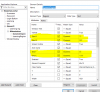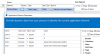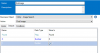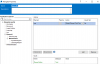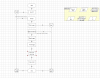PraveenNair
New Member
Hi,
I am trying to create a OBJECT to click "LMS" under "LEARNING" in Blue Prism Portal. If I Click "LEARNING", then I cannot get to "LMS".
I just want a element that hovers over "LEARNING" and Clicks on "LMS" .
I would appreciate if you can tell me which spy mode, which attributes to tick/untick etc.
Thank you.
I am trying to create a OBJECT to click "LMS" under "LEARNING" in Blue Prism Portal. If I Click "LEARNING", then I cannot get to "LMS".
I just want a element that hovers over "LEARNING" and Clicks on "LMS" .
I would appreciate if you can tell me which spy mode, which attributes to tick/untick etc.
Thank you.